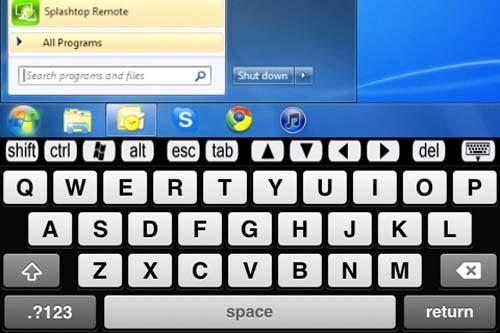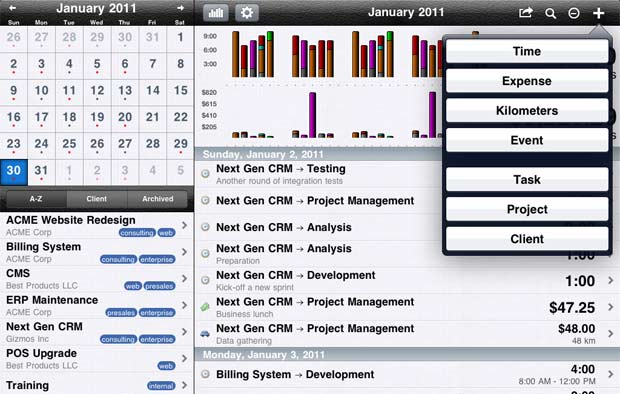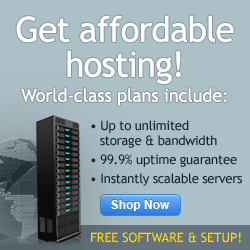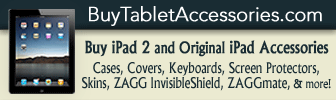iPad Apps
June 8th, 2011 at 3:23 PM EST | by Oliver VanDervoort

One of the best features of gaming on the iPad is that more and more developers are bringing the oldies back and making them goodies again. We recently reviewed the new X-Men game that is like taking a visit back to the 1990’s arcade with its graphic and game play and now we’re looking at another game that seems like it was completely ported from decades ago to the iPad with very few changes.
If you play Dragon’s Lair HD for iPad and don’t feel like you are being transported back to the days of coin machines and tokens then you simply don’t have enough imagination. This particular game is truly the kind of port many of the video game purists would love to see. The one thing I remember most about playing this game in the arcade is that there seemingly wasn’t enough time to make the right decision. I don’t know how many times I died three or four minutes into my first quarter because I was expected to make snap decisions and couldn’t do it. That feeling of having to react as quick as humanly possible has been brought back with the rest and when you aren’t spending a bucket load of quarters trying to just get past the first screen, the need to react quickly is just fun.


The rest of the game is just as you might remember it, from the different rooms you have to jump into and the monsters you have to try and avoid. The game will also flash the directional button you must hit in order to survive to the next room and you will need to hit that button quickly in order to avoid dying. The graphics are exactly as they were back in the day and while the cartoon-ish graphics were truly something incredibly new back when the arcade came out, and even now they give the game a look few other iPad games can offer.
Read the rest of this entry »
comment on this story | read comments (1)
June 7th, 2011 at 2:31 PM EST | by Christopher
Now that you have found free apps to help your child learn on the iPad, you may not be sure what paid apps are available that will help educate your child and keep them entertained at the same time. Here are four apps that are recommended for kids that are worth spending a little money on. Adults will also find these games entertaining as they help the child play each of the games.

Itsy Bitsy Spider HD ($1.99)
Itsy Bitsy Spider is considered an interactive game that is easy for young children to enjoy that is based on the song by the same name. The game follows the ideas from the song and the child can click the spider to switch between screens. However, there is more to the game then just poking the spider. Everything within this game is interactive and will respond to touch. When the spider is on the rooftop, a squirrel will respond to count peanuts each time it is touch. This game is entertaining as well as educational. A fly is located in every scene and will answer questions about the environment when touched.

Peekaboo Forest ($1.99)
The illustrations for this app help the forest animals appear in their natural surroundings. Children will enjoy spending time looking for different animals in the forest and making them appear by touching the screen. This is considered an educational storybook that is designed with younger children in mind. When an animal is found, the name of the animal will appear across the screen and the child will hear the sounds the animal makes. The bonus of this game is that there are no advertisements displayed anywhere in this game, making it ideal for parents to know the child will not accidentally click out of the game.

Kids can Sing – Old MacDonald Had a Farm ($1.99)
The graphics are entertaining as the characters are designed to have more of a three dimensional affect as they sing and dance on the screen. Game play is easy enough that the child does not need much in the way of instruction for this game. The child will have fun singing the song Old MacDonald had a farm while having the ability to click on each of the animals to hear their sounds.
Read the rest of this entry »
comment on this story | Comments Off on 4 Paid Educational iPad Apps for Kids
June 7th, 2011 at 9:33 AM EST | by Oliver VanDervoort
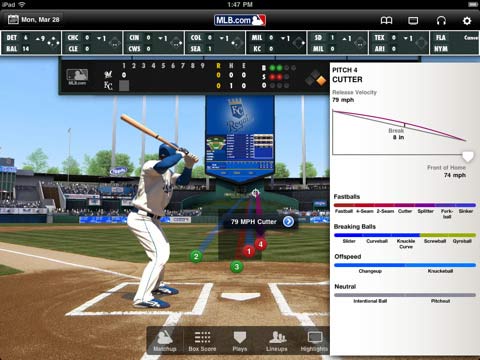
The Major League Baseball season is in full swing but unfortunately that doesn’t mean that you can take the summer off and just settle down at the old ballpark to check out your favorite team. Luckily for you, Major League Baseball has shown just how much they want people to be able to watch or listen to their games, and the launch of the MLB at Bat app aims to allow any fan who has moved into the 21st century the ability to check out games at the push of a button no matter where they are. The MLB At Bat app has been made available for Android and Blackberry Smartphones as well as the iPhone, but the iPad is where the app truly shines thanks to the larger and sharper screen.
Real baseball fans already know that MLB offers both digital video and radio broadcasts that you can pay monthly rates for but with At Bat you can get the MLB Game day Radio for free with the purchase of the $14.99 app. Should you really want to watch the games over streaming video, and pay the additional fees for MLB.TV, then it is just a couple of clicks away from linking the video to your MLB at Bat app and watching the games on the crystal clear iPad screen.
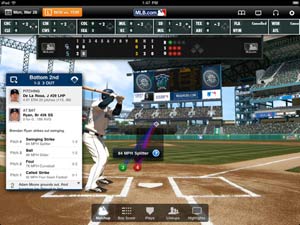

Of course, the main feature of MLB At Bat is being able to watch or listen to the live games wherever you’ve decided to tote your iPad, but it really isn’t the only feature it touts. Before the game starts, you can tap on any of the scoreboard icons to get a quick overview of that day’s pitching matchup. You can also follow along with every pitch using the app’s “Game day” feature that will show a digital representation of what is going on in the field. This particularly comes in handy if you don’t necessarily want your boss knowing you’re following the game so closely from the office.
Inside the app, you can also select your favorite team or teams and their games will be specially highlighted on the scoreboard so that it is easier to find when you’re looking for the audio, or video, or simply when they are playing and against who. The real bonus of selecting your favorite team comes in when you use the MLB at Bat’s news section. While the app will bring you all the latest news from MLB.com, any news that pertains directly to your favorite team will take precedence on the front page.
Read the rest of this entry »
comment on this story | Comments Off on MLB at Bat For iPad Gives Baseball Fans What They Need When They’re On The Go
June 6th, 2011 at 8:58 PM EST | by inu846W
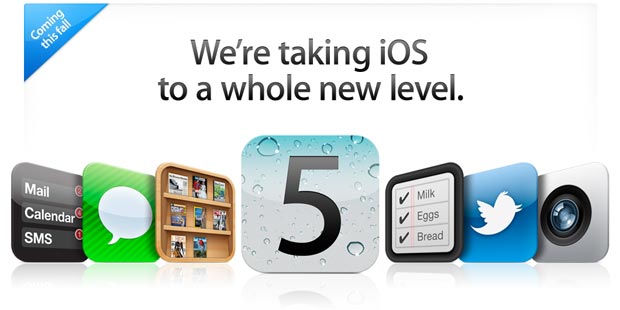
Apple has announced the much anticipated details for the new iOS 5 software for its mobile devices. iOS 5 is a big leap forward in terms of providing new technology to users. Wireless, cross-device syncing is now available along with a new notification center, message service, Newsstand app and Twitter integration. Although the latest version of the iOS platform was made available to developers today, it will not be available to the general public until sometime this fall.
Here’s a rundown of what’s to come in iOS 5:
Notification Center – Get all of your alerts in one place.
Keep track of emails, texts, friend requests, and more in one place. There’s no interruption when you receive a new notification, you’ll just see a brief message at the top of your screen. Swipe down from the top of the screen to see all notifications.
iMessage – Send text messages to all iOS devices.
Whether you’re using Wi-Fi or 3G, you’ll be able to send unlimited text messages between iOS devices. Delivery receipts are available as well as a receipt to let you know if your message has been read. Start a conversation on your iPhone when you’re on the road and finish it up on your iPad when you get home. This new feature also lets you know when the other person starts typing back to you.
Newsstand – A custom newsstand for all your subscriptions.
Newsstand is to newspapers and magazine as iBooks is to books. You can manage your magazine and newspaper subscriptions from one app. After purchasing a subscription, Newsstand automatically updates with new issues as they become available.

Reminders – Remind yourself of events or anything else.
Jot down something you might forget or want to keep track of, set due dates, locations and more with Reminders. Set a location and your reminder notice will alert you when you’ve reached your destination. This app works with iCal, Outlook and iCloud and will update those services with reminders automatically.
Twitter – Integrated into iOS 5.
With iOS 5, you’ll be able to tweet conveniently from Safari, Photos, Camera, YouTube, or Maps. Your contacts names are recognized when you start typing them as a reply in your tweet. Twitter is about to get even busier.
Camera – Take pictures quickly.
It’s hard to take a picture quickly with your iPhone or iPad. You have to turn on your device, then open the camera app. iOS 5 allows you to use the camera when your device is locked. Just use the volume up button to take a picture. Other features include grid lines, pinch-to-zoom gestures, and single-tap focus and exposure locks to create an image as needed. Have Photo Stream enabled in iCloud? Your photos will automatically sync to your other iOS devices.
Photos – Enhanced features for your pictures.
New features for your photos include the ability to crop, rotate, enhance, and remove red-eye within the Photos app. Send images effortlessly to all of your iOS devices using iCloud.
Safari – Even better than before.
Using Safari Reader you can remove ads and other clutter to read the content you want without annoying distractions. With Reading List you can save articles to read later or when you’re not connected to the Internet. Enjoy tabbed browsing, finally, on iPad and move between opened web pages easily. Safari’s performance has been enhanced since its last update.
PC Free – No need to connect to your computer anymore.
As Apple innovates, users reap the rewards. With iOS 5 you don’t need to connect your device to a computer in order to update or sync. You can activate a new iOS device right out of the box wirelessly. The future has arrived. We’re still waiting for our hover boards though.
Mail
You can now format text in your email message. Bold, italic, or underlined text and indent as needed. Drag names to rearrange them in the address field. Flag messages and delete mailbox folders with an easy tap. You can also now search within the body of an email message.
Read the rest of this entry »
comment on this story | read comments (2)
June 6th, 2011 at 12:35 PM EST | by Oliver VanDervoort
 While the iPad has long been a device that can operate almost completely on its own if you have the right apps downloaded for it, there are uses for a laptop or desktop computer that the iPad simply cannot do. One of the main deficiencies of the iPad is that there is no flash support, nor does it appear that Apple has any real desire to add that kind of support any time soon. Because of this there have been quite a few attempts to get around this by putting out browsers that can work around Apple’s feud with Adobe but there may not be a better work around than the Splashtop Remote Desktop app.
While the iPad has long been a device that can operate almost completely on its own if you have the right apps downloaded for it, there are uses for a laptop or desktop computer that the iPad simply cannot do. One of the main deficiencies of the iPad is that there is no flash support, nor does it appear that Apple has any real desire to add that kind of support any time soon. Because of this there have been quite a few attempts to get around this by putting out browsers that can work around Apple’s feud with Adobe but there may not be a better work around than the Splashtop Remote Desktop app.

With the Splashtop you can literally link to any computer that has the Splashtop software downloaded as long as that computer is outfitted with the software and is on the same Wi-Fi network. By linking up the two devices you can surf the exact same browser as you would on the PC and this provides the perfect workout for browsing to sites such as Hulu where you can watch the videos that would be impossible using just the iPad.
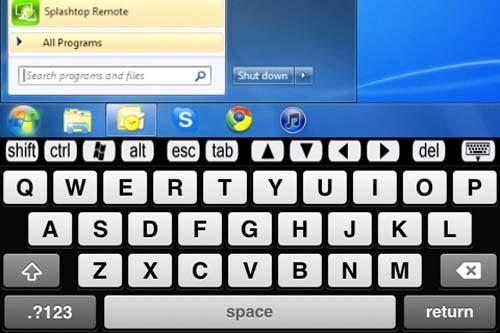
When you first set up the Splashtop, you will need to find your computer on the network and once it is found; you will have to enter a password that you designated on your PC or laptop’s version of the software. There are known to be a few glitches with this and it might take a few tries once in a while, but once you have the connection there is little lag. The picture and colors on the iPad using the Splashtop can be set to be as limited as you want, or they can be as rich and detailed as the iPad allows. There can be some problems however if you don’t just allow the app to “go native” and select the resolution that works best for it.
Read the rest of this entry »
comment on this story | Comments Off on Splashtop For iPad Serves A Purpose But Falls Short In Important Areas
June 6th, 2011 at 9:54 AM EST | by Kelly Kehoe
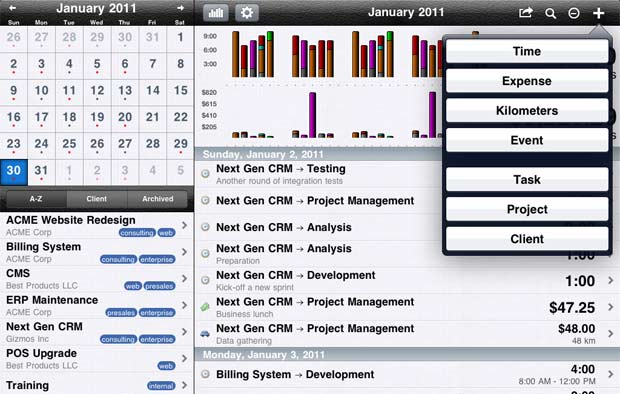
With waves of business owners becoming more and more tech-savvy everyday, it’s important for you to keep your own company on top of the latest technological developments. This means that if you’re not using one of the most intelligent creations of this generation – the iPad – then you’re business is behind the times. iPads have literally hundreds of different uses, even in business, and best of all: they can save you a lot of money! So what are you waiting for? The time is now to increase the usefulness of your iPad by bringing it to work with you, and the following guide will show you the best apps to use.
GotoMyPC
 If you just can’t ditch your Mac or PC completely, then a subscription to GotoMyPC can come in handy, especially for business owners on the go. GotoMyPC allows you to access everything stored on your computer, regardless of where you are (as long as there is an internet connection, of course). So, if you feel a panic attack coming on after forgetting your flash drive back at the home office, GotoMyPC will save you the headache and allow you to pull up the file right on your iPad.
If you just can’t ditch your Mac or PC completely, then a subscription to GotoMyPC can come in handy, especially for business owners on the go. GotoMyPC allows you to access everything stored on your computer, regardless of where you are (as long as there is an internet connection, of course). So, if you feel a panic attack coming on after forgetting your flash drive back at the home office, GotoMyPC will save you the headache and allow you to pull up the file right on your iPad.
The app itself is free, and after a 30-day free trial period, you have the option of opting into the subscription service or dropping out.
iWork
 Consisting of Pages, Keynote, and Numbers, this trio of apps can be highly useful in your business. With all three of these, you may not even need a laptop anymore, as these offer the same mobility and functionality as a regular laptop. Furthermore, Keynote has the notable advantage of being able to create stunning and professional presentations right on your iPad. This is useful for business presentations, marketing demos, and interactive customer engagement. Many trade show exhibitors are finding it incredibly useful to incorporate the use of iPads into their presentations. Aside from shows, a majority of the top business owners are using these applications – which cost a mere $9.99 each – nearly everyday in their work. You should too.
Consisting of Pages, Keynote, and Numbers, this trio of apps can be highly useful in your business. With all three of these, you may not even need a laptop anymore, as these offer the same mobility and functionality as a regular laptop. Furthermore, Keynote has the notable advantage of being able to create stunning and professional presentations right on your iPad. This is useful for business presentations, marketing demos, and interactive customer engagement. Many trade show exhibitors are finding it incredibly useful to incorporate the use of iPads into their presentations. Aside from shows, a majority of the top business owners are using these applications – which cost a mere $9.99 each – nearly everyday in their work. You should too.
Cube Time and Expense Tracker
 One of the greatest organizational apps for business professionals is the Cube Time and Expense Tracker. Using charts to keep track of your time logged on projects, mileage for trips, and incurred business expenses, this app can not only keep your records organized, but help you have the necessary information available in a concise package when it comes to tax time. Additionally, you can export files through your email or to iTunes and open them in either Numbers or Microsoft Excel. The pro version costs $9.99, and includes upgrades such as notification systems, an advanced timer, PDF conversions, and income/profit calculations. If you’re a busy professional who needs to stay organized while on the go, Cube Time and Expense Tracker it a great way to keep everything together and save paper while you’re at it.
One of the greatest organizational apps for business professionals is the Cube Time and Expense Tracker. Using charts to keep track of your time logged on projects, mileage for trips, and incurred business expenses, this app can not only keep your records organized, but help you have the necessary information available in a concise package when it comes to tax time. Additionally, you can export files through your email or to iTunes and open them in either Numbers or Microsoft Excel. The pro version costs $9.99, and includes upgrades such as notification systems, an advanced timer, PDF conversions, and income/profit calculations. If you’re a busy professional who needs to stay organized while on the go, Cube Time and Expense Tracker it a great way to keep everything together and save paper while you’re at it.
Read the rest of this entry »
comment on this story | Comments Off on How to Incorporate an iPad into Your Business Model






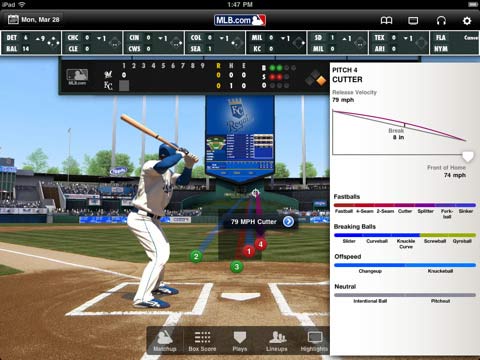
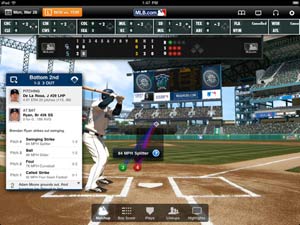

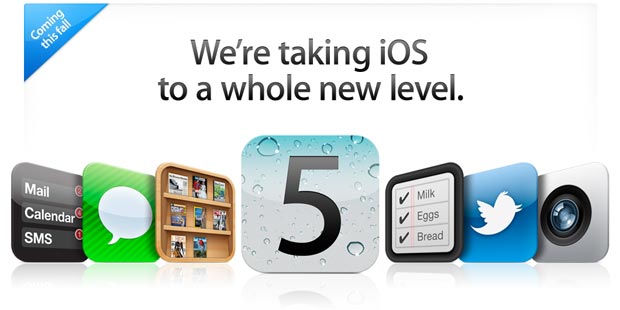
 While the iPad has long been a device that can operate almost completely on its own if you have the right apps downloaded for it, there are uses for a laptop or desktop computer that the iPad simply cannot do. One of the main deficiencies of the iPad is that there is no flash support, nor does it appear that Apple has any real desire to add that kind of support any time soon. Because of this there have been quite a few attempts to get around this by putting out browsers that can work around Apple’s feud with Adobe but there may not be a better work around than the
While the iPad has long been a device that can operate almost completely on its own if you have the right apps downloaded for it, there are uses for a laptop or desktop computer that the iPad simply cannot do. One of the main deficiencies of the iPad is that there is no flash support, nor does it appear that Apple has any real desire to add that kind of support any time soon. Because of this there have been quite a few attempts to get around this by putting out browsers that can work around Apple’s feud with Adobe but there may not be a better work around than the