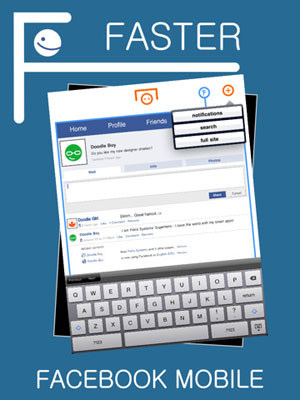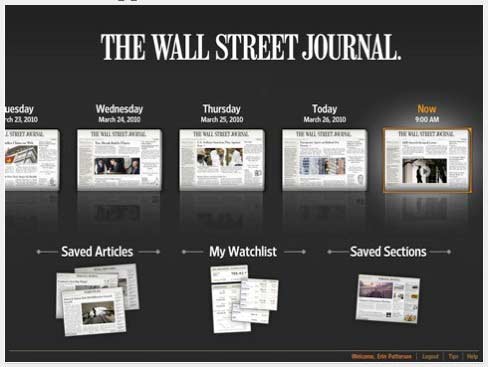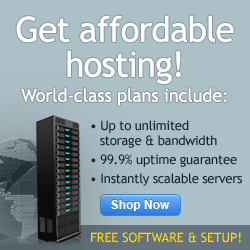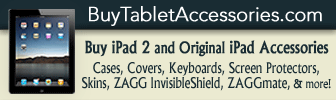iPad Apps
April 8th, 2011 at 1:17 PM EST | by
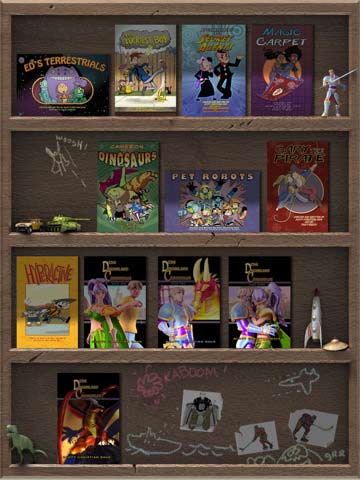
It’s like owning your own comic book store. For kids.
When I was younger I’d stroll into my local comic book store and peruse the merchandise one page at a time. I read a lot of Batman comics, but also Spiderman and Superman, and X-men…most of my heroes were men. But it would have been nice to have had access to a comic book store in my own home. A place where my imagination could roam free through space, time, and Gotham City. Now, with the iKids Comics app for the iPad that childhood wish has sort of come true. Now if only I were still 8 years old.
When you open iKids Comics, you’re immediately met with a playful welcome screen that promises “an amazing journey filled with wonder, comedy, and adventure!” The next screen explains what you’d discover if you skipped the welcome screen altogether: That on your “bookshelf” are 12 graphic novels for you to peruse, which, in totality, offer over two thousand pages worth of content. That’s a lot. You then learn that you get one book, Ed’s Terrestrials, in all of it’s 90 page glory for FREE! But, if you’re like me, you immediately think “what about the 2,000 pages you told me about earlier? Do I have to pay for those?” The answer is yes. Sort of. You get to sample 20 pages of every other graphic novel on your bookshelf, which the app is quick to point out is over 220 more pages of free fun.
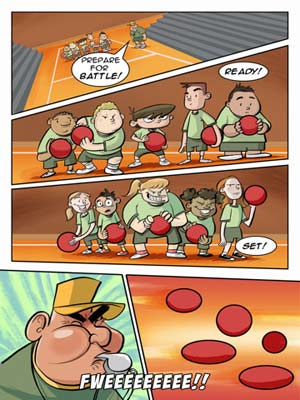
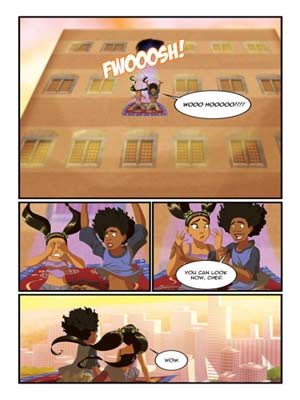
And that’s a decent amount of free content. Plus, if you enjoy a book you can purchase the rest of it from within the app for only $1.99. Although I couldn’t get this function to work properly, I’m sure it’ll be sorted out soon. The comics themselves are relatively entertaining. I know they weren’t written for someone my age, but, they have their own style and are drawn just as well as any of the cartoons on Cartoon Network or Nick Toons. That doesn’t mean they’re particularly funny, but, they could be, maybe, if you were eight.
Read the rest of this entry »
comment on this story | read comments (3)
April 7th, 2011 at 9:53 AM EST | by

Why not learn about the entire world by touching your iPad?
Tired of not knowing anything about viper fish? Or the pink fairy armadillo? Have you ever wanted to know more about Wilhelm Conrad Rontgen? Well now learning more about items you never knew you didn’t know about is as easy as touching a screen and then reading some words with GEO Walk HD.
Opening the app shows you a globe, which you can make spin just like the one that hides your alcohol. As you spin the globe, pictures pop up around the world on various countries and islands. Unlike conventional globes, the digital version here cab be spun along its axis, but can also be rotated north to south. Which kind of makes you feel like some kind of omnipotent being. At any rate, clicking on a picture zooms in on it, and touching the icon in the bottom right corner flips the picture over. On the other side is information about the person, place, animal or plant in the picture. If you feel overwhelmed by pictures as you circumnavigate the globe with your finger, feel free to turn off a few of the groups by clicking on their respective icons at the bottom of the screen. If you only want to learn about the plants of the world, click the other items off, and you’ll be an amateur botanist in no time.
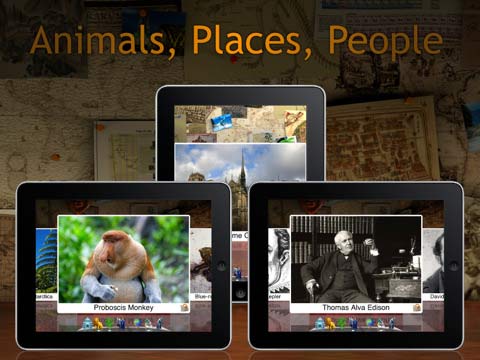
You can also forgo spinning the globe and view each photo in a gallery mode, which allows you to scroll through the photos like you might pictures of your second cousin’s newborn baby. The facts are still available by flipping the pictures over with the button on the corner. As you learn more about Erman’s Birch or the Star-Nosed Mole or the Hypogeum of the Volumnis, you can take advantage of GEO Walk’s quiz feature, which asks a trivia question and lays a few pictures out for you as optional answers. All in all, it’s fun way to learn a little about lots of things, and is great for curious kids or adults who enjoy wikipedia hopping.
Read the rest of this entry »
comment on this story | Comments Off on iPad App Review: Geo Walk HD – 3D World Fact Book
April 4th, 2011 at 3:17 PM EST | by Christopher
You purchased the iPad not only be entertained with games and reading the news every day, but you have decided you want to use your iPad to save and display files. You want to cut down on the paper you carry and tend to leave at home. You want your iPad to be your travel companion. However, since there is no traditional USB port, there are a few different options for transferring your important documents to your iPad.
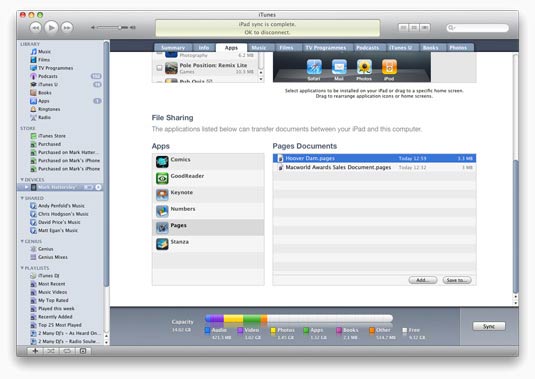
iTunes allows file sharing between your computer and your iPad. The first thing you will have to do is connect your iPad to the computer using the USB cord that came with your iPad. Click on the Apps tab and scroll to the bottom of the screen. You will see a list of apps that allow file sharing. Find the file on your computer that you want to transfer and drag and drop the file into the document list in iTunes. The file can only be viewed and edited from within the app where you placed the file. That is one downfall to using iTunes for file transfers.
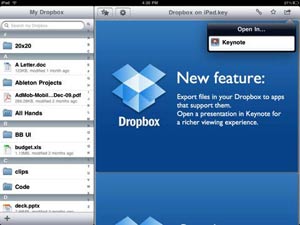
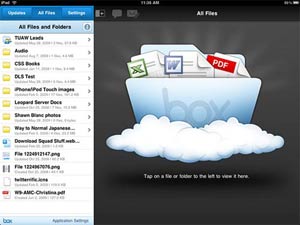
One option is using the “cloud” as a way to transfer and back up files. Apps such as Dropbox and Box.net allow you to save your information onto an online server by placing files into a specified folder. You can then open the folder on your computer or with the iPad App and view the information on the server. You then have the option of leaving the information on the server, or moving the file to your iPad for use offline.
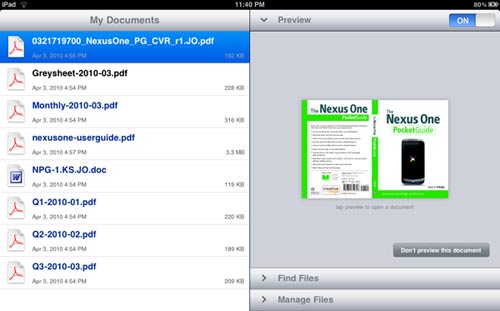
GoodReaderfor iPad is an app that allows the user to connect to individual servers, such as box.net, Dropbox, or Google Docs if you have any of those accounts set up. Once you open GoodReader on your iPad, you can connect to the servers individually by entering your password information. The app allows you to transfer documents wirelessly from a computer. It is not the easiest program to use, but it does include a help file within the app that directs you step-by-step for each of the servers it supports. The additional benefit of GoodReader is the ability to sync your email to the app in order to transfer files directly from your email.
Read the rest of this entry »
comment on this story | Comments Off on How to Transfer Files to the iPad
March 29th, 2011 at 4:25 PM EST | by Christopher

When the iPad hit the market in 2010, it was by no means the first tablet. Apple developed a rudimentary tablet, but more like a PDA, called The Newton in 1993. Bill Gates developed Microsoft’s first tablet in 2002 and coined the term “tablet PC”. However, it was not until Steve Jobs at Apple officially released the Apple iPad with iOS that the whole idea of the tablet computer became the new method of consuming information. Apple advertised the iPad as the new way to send email, check weather, and read newspapers from around the world. However, the population is starting to realize the iPad as a tool that can be used not only as a way to consume information, but as a tool in business to work faster and smarter.

Parents are able to use the iPad to read books to their children at night, such as Dr. Seuss’s ABC. Spelling for iPad teaches children spelling, and games such as Fruit Ninja can help a child’s hand/eye coordination. Teachers can use the Bento for iPad app to keep track of lesson plans and notes about each student. They can use the app Mobile Mouse to turn the iPad into a wireless remote for the classroom. Teachers would also be able to take their work home with them more easily and not chance forgetting their lesson plans at school. Teachers can use the Keynote app to create classroom presentations to engage the children during class.

Special Education teachers have apps available to them for the iPad that help with children who require extra attention with their learning needs. Typ-O HD is an app that Dyslexic children can use that will predict the words they are trying to use. It also has a text to speech feature to help the child listen to what they wrote to make sure the correct words were used. Children with speech and sound delays can use an app called ArtikPix that engages the child with flashcards and matching activities.
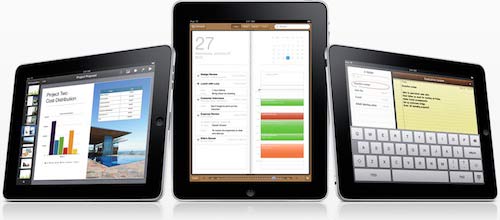
The iPad is showing up more frequently in business settings, thanks to apps such as Dropbox and GoodReader to keep files handy for employees who spend the day away from their desks. There are notepad apps as well sketch apps that allow employees to jot down ideas during business meetings and conference calls. Salespersons can use the iPad as a way to pitch their company to new clients and streamline all the paperwork involved. Apps can also be used on the iPad to keep track of inventory instantly within a warehouse.
Read the rest of this entry »
comment on this story | Comments Off on iPad’s Future: What it Means to the Competition and Education, Business, and Healthcare Industries
March 27th, 2011 at 8:42 AM EST | by
Let Facebook organize your life, at your own peril
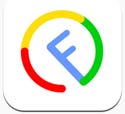 Have you ever been using Facebook and caught yourself thinking “ugh…since I’m always on Facebook, and it’s become my life, I wish there were a way to use Facebook to organize my life as well…” No? You’ve never thought that? Well that’s ok. You’re not an app designer. But the folks who designed the FaceTheDay app did think of it, and they decided, yes, your life would be easier if you could manage it using “events” instead of, you know, writing stuff in your day planner like a less tech-savvy person.
Have you ever been using Facebook and caught yourself thinking “ugh…since I’m always on Facebook, and it’s become my life, I wish there were a way to use Facebook to organize my life as well…” No? You’ve never thought that? Well that’s ok. You’re not an app designer. But the folks who designed the FaceTheDay app did think of it, and they decided, yes, your life would be easier if you could manage it using “events” instead of, you know, writing stuff in your day planner like a less tech-savvy person.
Sure, your iPad has a calendar application already. But it doesn’t link events from Facebook to your day planner! And it doesn’t have a countdown clock! And it doesn’t shift from a black background to a white background, does it? Exactly. That’s why you need this app. Or at least, those are the only things I can think of to list in order to give you a reason to purchase it.
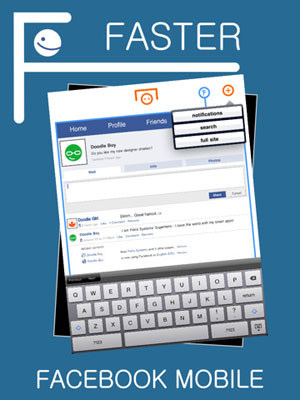
It works like this: You open the app, feed it your Facebook login info, and you’re on your way. Immediately you’re taken to the “events” screen, which is sort of the default here, because “events” are the whole reason you’ve gotten this app in the first place. The idea is to create an event for everything, no matter how trivial. If you have a doctor’s appointment on Thursday, make an event for it. You can even invite your doctor, assuming you are friends. The event can be public (if you want people to know you’re looking out for your health) or private (if you are ashamed of your prescription drug addiction). And you’re off! The event pops up on your screen and you can begin creating, or at least planning more events. Plus, if you’re popular among your 1500+ pseudo friends like I am, you’re likely already receiving upwards of 20 event invites a day to go to art gallery openings, bar mitzvahs, bachelor parties and funerals, and you have a tough time managing all those invites on a day to day basis. You are the king/queen of not responding to event requests. Your friends are beginning to hate you. But there’s hope! With FacetheDay, just swipe the event away, and you can delete it from your queue, which will automatically respond “not attending” on your behalf. Now your cousin knows you can’t make it to her karaoke quinceanera!
There’s also the ability to create a to do list with FacetheDay, which you can’t do on Facebook. So, eat that Mark Zuckerberg. The other interesting but sort of unnecessary function is the ability to turn the application “white” or “black” with what amounts to the flip of a switch by pressing a button at the top of the screen. You do it once, and you say “oh, the background is black. Neat.” Then you click it again and the background is white. And you are sort of impressed. Then you create an event on Facebook to invite your friends to. It’s called “come over to my place and marvel at my app that changes colors from black to white and back again.” Few will respond yes, but that’s ok. Because it’s cool to you.
Read the rest of this entry »
comment on this story | Comments Off on iPad App Review: FaceTheDay
March 23rd, 2011 at 1:45 PM EST | by inu846W
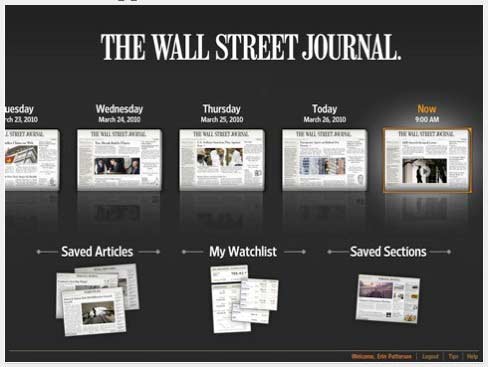
For those of you enjoying the free Wall Street Journal app on your iPad, you now have the option of buying single-issue downloads for $1.99 each.
The limited content in the free app may be enough for some, but it doesn’t give you the newspaper’s full content.
There is also the “Now Edition” with regular news updates available for $18 a month, and a comprehensive bundle available at $3.99 per week where you can get full access to WSJ.com and its suite of digital products which includes tablet and smartphone apps.
comment on this story | Comments Off on Single Issues of The Wall Street Journal Now Available on iPad for $1.99
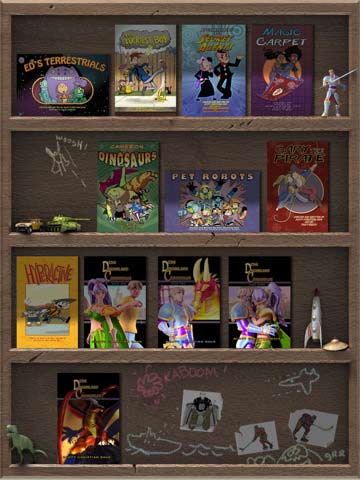
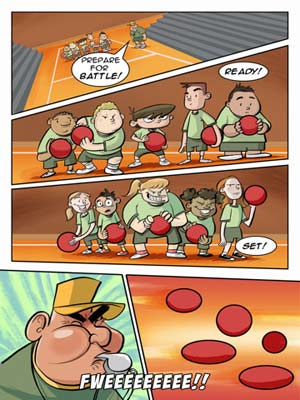
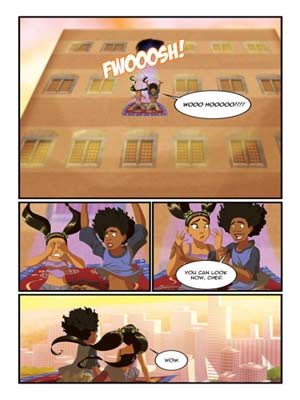

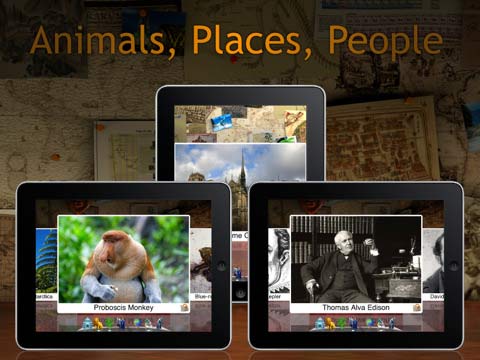
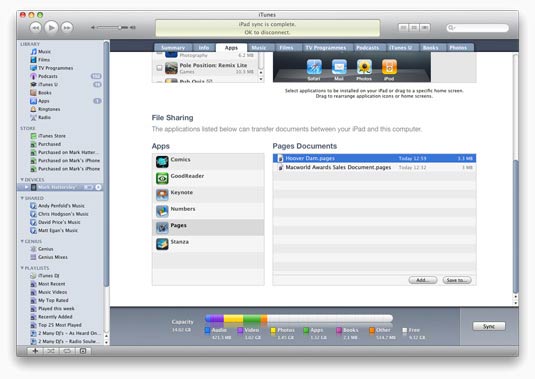
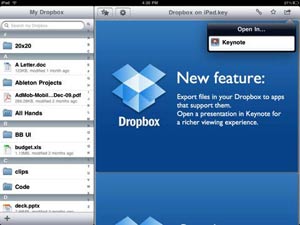
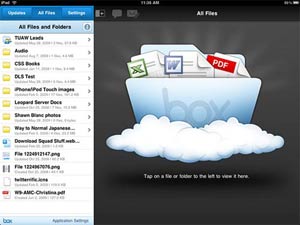
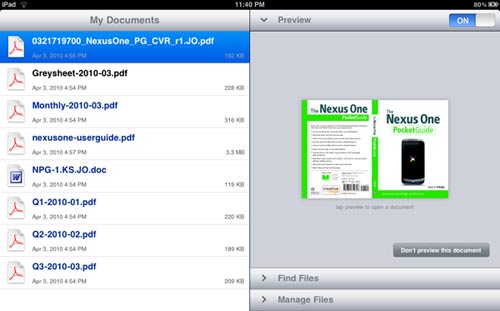


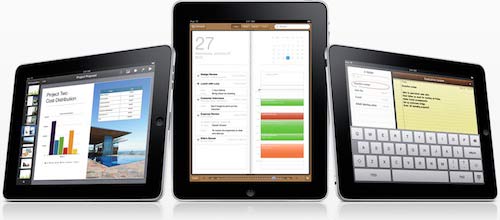
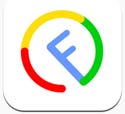 Have you ever been using Facebook and caught yourself thinking “ugh…since I’m always on Facebook, and it’s become my life, I wish there were a way to use Facebook to organize my life as well…” No? You’ve never thought that? Well that’s ok. You’re not an app designer. But the folks who designed the
Have you ever been using Facebook and caught yourself thinking “ugh…since I’m always on Facebook, and it’s become my life, I wish there were a way to use Facebook to organize my life as well…” No? You’ve never thought that? Well that’s ok. You’re not an app designer. But the folks who designed the