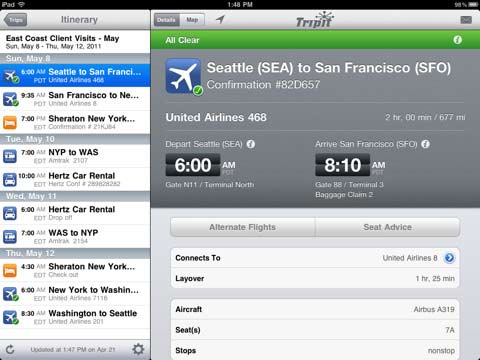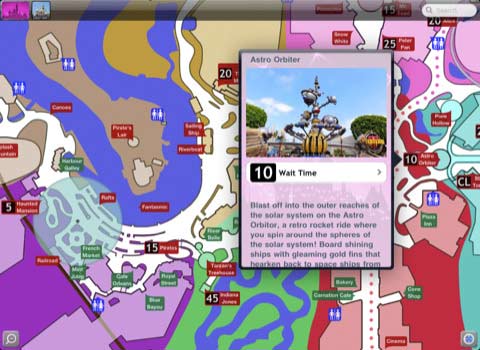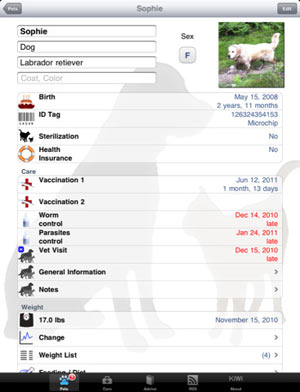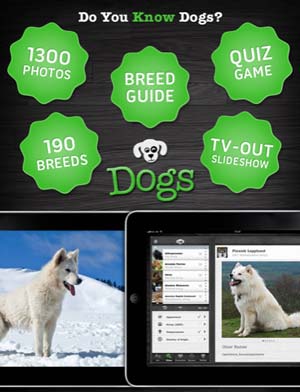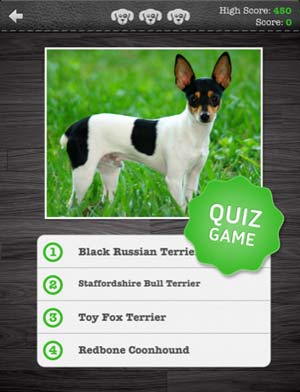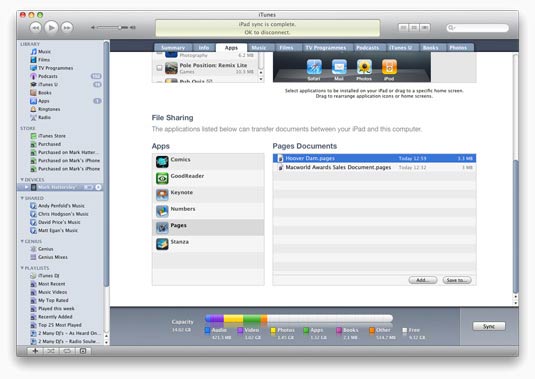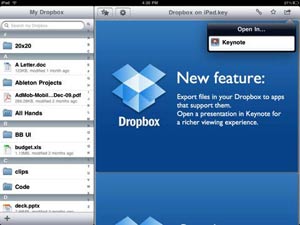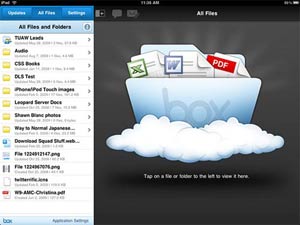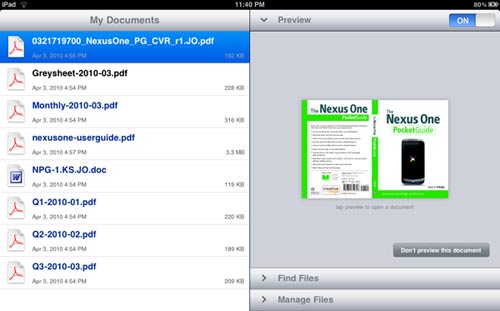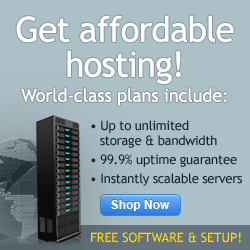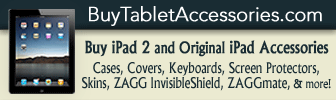Author Archive
June 9th, 2011 at 2:30 PM EST | by Christopher
Summer is the biggest travel season, and now that you have your vacation days set up with the boss, it is time to figure out where you will take your family. Make your trip extra special by bringing your iPad along with you.
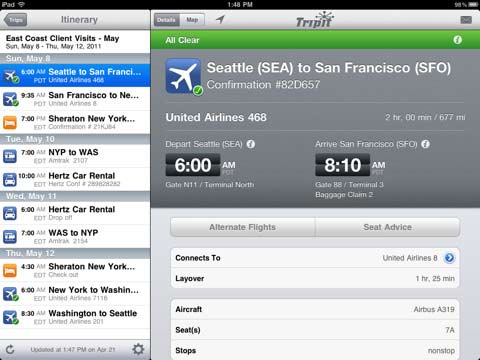
Tripit (Free)
When traveling, it is easy to get frazzled with the amount of travel information you must keep straight. This app helps to keep information organized no matter where you booked your travel plans. Although there is a paid version for $3.99, the only difference is the free version does include advertisements. Easily keep all your confirmation numbers, times, and flight numbers in one place. Also include activity information and times so you don’t miss out on all the important events you want to see during your trip. Once your trip is set up in the app, email it to family or anyone who might need to get in touch with you during your vacation. All of this reduces the need for pesky paperwork.
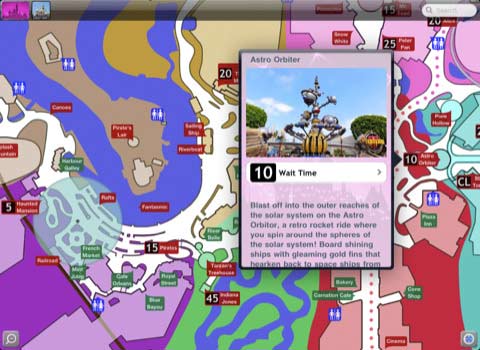
Disneyland Magic Guide ($2.99)
This app is a must have if you are going to visit Mickey and his friends, and you have a 3G iPad. The app features interactive maps for both Disneyland and California Adventure parks. Disneyland Magic Guide not only finds your GPS location, but also indicates wait times for popular rides at the park. Now you can better plan your day at the park by finding what rides have small lines. For mealtime, use the app to display dining menus and set up reservations. Also included is the ability to search by restaurant and email the dining schedule to others in your vacation group. Special events and park hours are available to plan your day at the park.

NYC Free and Frugal ($2.99)
Not every vacation needs to be expensive. If you are traveling to New York City this summer, this app will aid in keeping your vacation costs down while not missing any of the must-see sites. Along with maps that pinpoint important places to visit, NYC Free and Frugal includes so much information about each of the destinations that you feel like you have a native tourist guide with you throughout your trip. If you do not have a 3G iPad, this app gives the ability to view maps offline. You also have the ability to filter search results based on what you want to see – such as child friendly, high energy, or hidden gems. Using this app will make sure you do not miss anything during your trip.

Read the rest of this entry »
comment on this story | read comments (1)
June 7th, 2011 at 2:31 PM EST | by Christopher
Now that you have found free apps to help your child learn on the iPad, you may not be sure what paid apps are available that will help educate your child and keep them entertained at the same time. Here are four apps that are recommended for kids that are worth spending a little money on. Adults will also find these games entertaining as they help the child play each of the games.

Itsy Bitsy Spider HD ($1.99)
Itsy Bitsy Spider is considered an interactive game that is easy for young children to enjoy that is based on the song by the same name. The game follows the ideas from the song and the child can click the spider to switch between screens. However, there is more to the game then just poking the spider. Everything within this game is interactive and will respond to touch. When the spider is on the rooftop, a squirrel will respond to count peanuts each time it is touch. This game is entertaining as well as educational. A fly is located in every scene and will answer questions about the environment when touched.

Peekaboo Forest ($1.99)
The illustrations for this app help the forest animals appear in their natural surroundings. Children will enjoy spending time looking for different animals in the forest and making them appear by touching the screen. This is considered an educational storybook that is designed with younger children in mind. When an animal is found, the name of the animal will appear across the screen and the child will hear the sounds the animal makes. The bonus of this game is that there are no advertisements displayed anywhere in this game, making it ideal for parents to know the child will not accidentally click out of the game.

Kids can Sing – Old MacDonald Had a Farm ($1.99)
The graphics are entertaining as the characters are designed to have more of a three dimensional affect as they sing and dance on the screen. Game play is easy enough that the child does not need much in the way of instruction for this game. The child will have fun singing the song Old MacDonald had a farm while having the ability to click on each of the animals to hear their sounds.
Read the rest of this entry »
comment on this story | Comments Off on 4 Paid Educational iPad Apps for Kids
June 3rd, 2011 at 8:02 AM EST | by Christopher

Once a parent decides they would like to use the iPad to aid in their child’s entertainment and education, the next step is decided what apps you want to introduce to your child. Here are some free educational apps that each parent should evaluate.
Abby Monkey
The app opens to a screen of animals at the zoo and each one takes a turn making their sound. When the toddler is finished with this screen, they can press a button to play a matching game. Across the top of the screen are outlines of four animals. Across the bottom of the screen is a picture of the animal. The child must press and drag the picture of the animal over the correct outline.
What I did not like about this app is how the main screen has a start button in the middle, but also has eight equally large pictures that advertise the developer’s other apps. The child helping me test this app out kept pressing the other buttons, which then links to the app store in order to purchase the other apps. There is also a large button in order to purchase the full, paid version of the app right in the corner of the screen the child uses to select their character.

Jumping Grasshopper
This is a very simple counting game. The main play screen shows a grasshopper sitting, facing away, on a snow covered leaf. Pressing the grasshopper makes it jump to another leaf while a number appears across the screen. After ten jumps, the grasshopper appears facing the screen and the game is over.
Read the rest of this entry »
comment on this story | Comments Off on 4 Free Educational iPad Apps for Kids
June 1st, 2011 at 1:16 PM EST | by Christopher

Getty images
Toddlers today are more computer literate that most from generations past. Granted, toddlers need to have time outside to burn off their energy and get exercise, but time is also needed to allow them to use their creativity and imagination. For a limited amount of time each day, a parent should feel free to give their toddler supervised activities on the iPad. The number of both fun and educational game apps continues to increase.
The Pros
After a quick search on my iPad, I found there are over 2,100 apps for toddlers that are free of charge. Granted, apps will need to be evaluated by the parent before giving them to a toddler to play. Since I do not have a toddler of my own, I had a friend’s permission to work with her toddler to review children’s apps for the iPad. The young child was given the lecture that he needs to be very careful with the device. He was shown a couple of different apps that he spent more time than I expected playing games. He also figured out by himself how to switch between a couple different games that he decided were his favorites. He even decided that he preferred drawing with a stylus than his finger.

The Cons
An iPad is an expensive object that a child could quite easily figure out how to damage, even under supervision. One strong thrust and it could be damaged and information can be lost. If you allow a child to use your iPad, make sure you have a backup saved in iTunes so you do not loose important information. The iPad allows came across to me as a one toddler at a time activity. When one toddler was by himself, he enjoyed himself and sat quietly by himself. The second toddler wanted to join in, and it began a tugging war between them. It was rectified quickly because they were being supervised, but this does put the iPad in harm’s way.
Read the rest of this entry »
comment on this story | Comments Off on Toddlers and the iPad: Pros and Cons
May 12th, 2011 at 11:29 AM EST | by Christopher
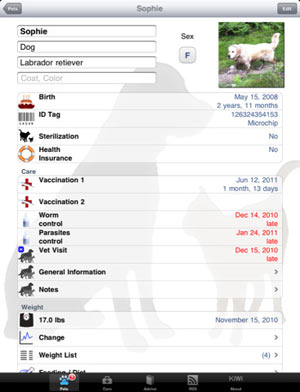
Welcoming a new pet into the family might seem easy at first when the pet is healthy, but it is important to the pet’s health to keep track of important information that is all inclusive and allows the owner to access easily whenever it is needed.
iPetCare: Care for Dogs and Cats ($1.99) is an app that allows the owner to store important information about each of your furry friends. Include the name, photo, physical information, and any medical and service provider information. The weight chart allows the owner to charge the growth of your dog or cat to make sure you are feeding them correctly and giving them enough exercise as they grow. Include information regarding all medical visits to be sure your pet is up to date on all vaccinations, as well as a directly of groomers, vets, and pet boarding. Also included is a section for pet news to keep you the owner up to date on any news related to your pet.
A similar program that also allows the user to track pet information is My Dog (Free). My Dog for iPad is not as detailed as the iPetCare app, but does allow the owner to save pertinent information about your pet. The difference with this app is that it also includes information for traveling with your pet and allows the owner to search for pet friendly hotels.
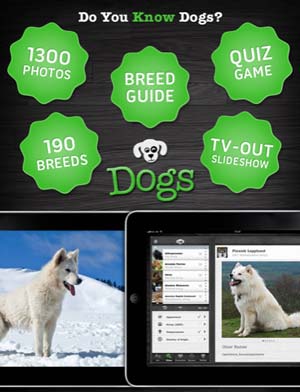
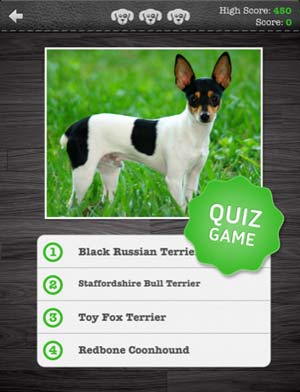
Dogs Pro HD ($4.99) or Cats HD breed guide ($2.99) are both apps that allow the owner to research into a dog or cat’s breed to find information regarding what the illnesses and diseases the animal would be susceptible to getting during their lifetime. Information is given regarding the breed traits and how to spot specific breeds. The app includes information about each of the breeds so an owner can find out what type of animal breed would be the best fit for their family. A similar iPad app for dogs is Breed Health for Dogs ($4.99) to inform you of potential inherited diseases in your dog and steps to take to prevent them.
Your pet has needs and it is up to you to purchase items that are safe and fun to entertain your pet both inside and outside. Pet Supplies (Free) is an iPad app that allows the user to purchase pet supplies from the comfort of home. Find the lowest prices and a huge selection and often free shipping.
Read the rest of this entry »
comment on this story | Comments Off on Care for Your New Dog or Cat with the iPad
April 4th, 2011 at 3:17 PM EST | by Christopher
You purchased the iPad not only be entertained with games and reading the news every day, but you have decided you want to use your iPad to save and display files. You want to cut down on the paper you carry and tend to leave at home. You want your iPad to be your travel companion. However, since there is no traditional USB port, there are a few different options for transferring your important documents to your iPad.
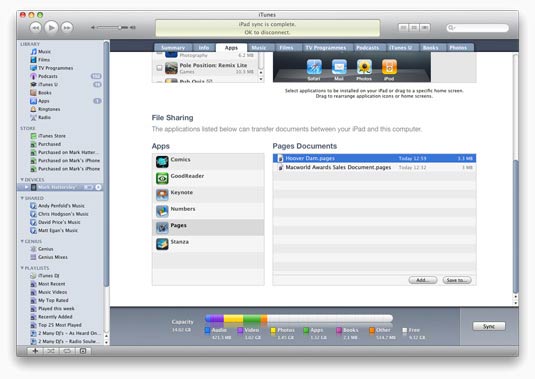
iTunes allows file sharing between your computer and your iPad. The first thing you will have to do is connect your iPad to the computer using the USB cord that came with your iPad. Click on the Apps tab and scroll to the bottom of the screen. You will see a list of apps that allow file sharing. Find the file on your computer that you want to transfer and drag and drop the file into the document list in iTunes. The file can only be viewed and edited from within the app where you placed the file. That is one downfall to using iTunes for file transfers.
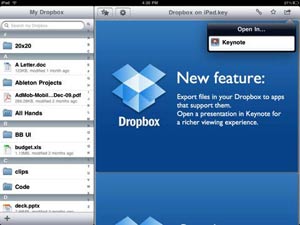
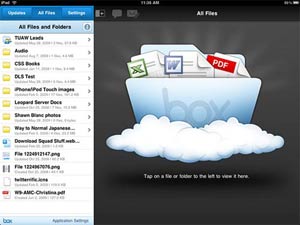
One option is using the “cloud” as a way to transfer and back up files. Apps such as Dropbox and Box.net allow you to save your information onto an online server by placing files into a specified folder. You can then open the folder on your computer or with the iPad App and view the information on the server. You then have the option of leaving the information on the server, or moving the file to your iPad for use offline.
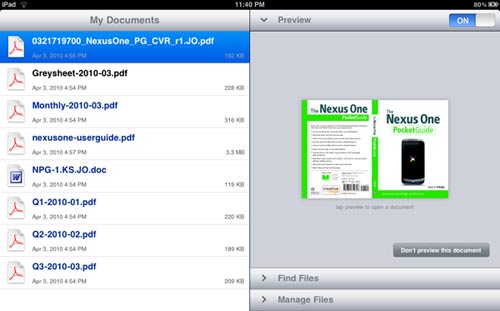
GoodReaderfor iPad is an app that allows the user to connect to individual servers, such as box.net, Dropbox, or Google Docs if you have any of those accounts set up. Once you open GoodReader on your iPad, you can connect to the servers individually by entering your password information. The app allows you to transfer documents wirelessly from a computer. It is not the easiest program to use, but it does include a help file within the app that directs you step-by-step for each of the servers it supports. The additional benefit of GoodReader is the ability to sync your email to the app in order to transfer files directly from your email.
Read the rest of this entry »
comment on this story | Comments Off on How to Transfer Files to the iPad