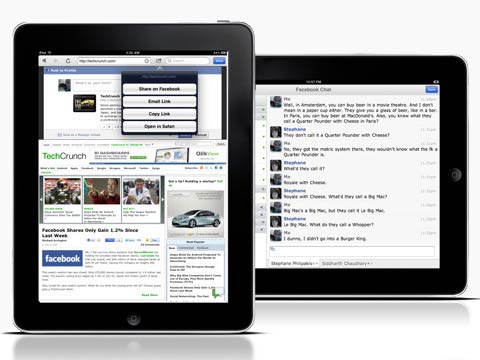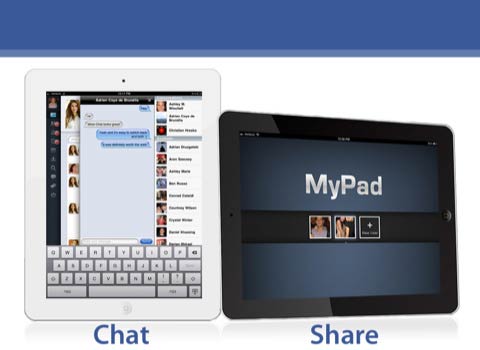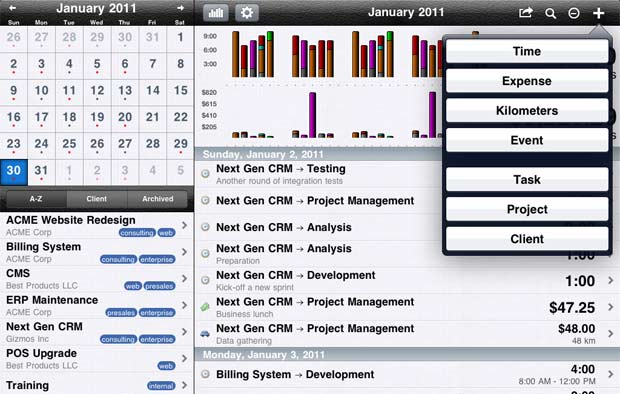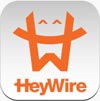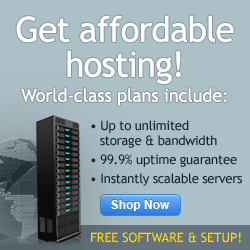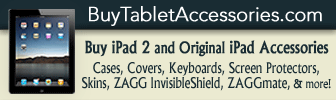Author Archive
June 21st, 2011 at 1:13 PM EST | by Kelly Kehoe
The iPad has been out for over a year now and Facebook has yet to come out with their own app to accommodate the needs of iPad users over those who are accessing their Facebook accounts via iPhones and other smartphone devices. Luckily, there have been a few apps released to fill this gap: Facely, Friendly, and MyPad. Each one has its own pros and cons, and while they may not be as good as the official Facebook app (which many sources say, is supposed to come out as an iPad-formatted version this summer), they still accomplish the same purpose: to keep you, one of over 700 million Facebook users, constantly connected, even on your iPad. The following guide will help you compare the three and determine which one will suffice for you until the official app comes out.
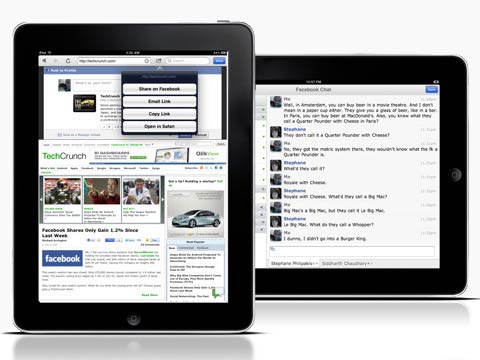
Friendly
As the highest rated and most popular app of these three, Friendly is a great app for getting onto everyone’s favorite social network. Available initially as free and the other version at $0.99, Friendly has all the same great features as Facebook’s iPhone app. Want to chat with your friends from your iPad? No problem. Want to add or edit pictures taken from your iPad 2? Again, no problem. Furthermore, you can easily access multiple accounts and even customize your background colors beyond the usual Facebook blue. Best of all? No ads. If you’re looking for the most user-friendly app (no pun intended), then Friendly is the way to go.
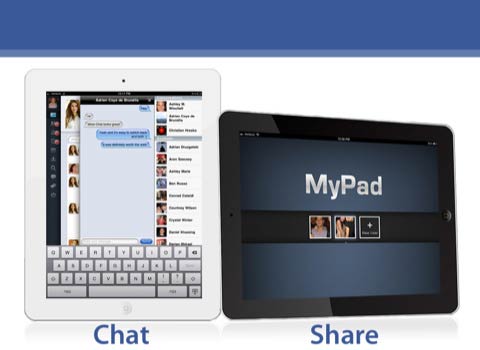
MyPad
Another great app for utilizing Facebook would be the recently-released app, MyPad. It comes with both free and $0.99 versions (the only difference is ads versus no ads), and it arguably has the best visual display out of any other iPad-optimized Facebook apps. It comes with excellent photo viewing options, an interactive video player (a huge plus on the iPad!), quick links similar to the full site version, chat and more. Privacy settings are strongly in place, ensuring that this app doesn’t send your personal information elsewhere after downloading and using it. It also offers viewing in landscape and portrait modes.
Read the rest of this entry »
comment on this story | Comments Off on Facely vs. Friendly vs. MyPad: Facebook Apps for Your iPad
June 15th, 2011 at 9:55 AM EST | by Kelly Kehoe
There are many different keyboard cases for iPad users who frequently use their devices for heavy typing and dislike using the touch screen keyboard for long periods of time. When comparing the top three on the market today- the Kensington Keyfolio Bluetooth Keyboard (for both the iPad and the iPad 2), the Rocketfish iCapsule, and the ZAGGmate Bluetooth Keyboard- there are obviously a lot of pros and cons to each of them. The following is an overview of those three to help you decide on the best keyboard for your lifestyle.


ZAGGmate ($99)
($99)
The best for last: the ZAGGmate iPad Keyboard. Not only is it a stylish add on to your iPad or iPad 2, but it fits them better than nearly any other case on the market. Its design protects the screen while its in its aluminum case, and it’s a natural substitute for a laptop. The bluetooth connection is seamless (faster than the Kensington or the Rocketfish connections), and it’s made of obviously high quality materials. The keyboard has many extra and iPad-specific keys on it, including volume (so there’s no need to panic if the volume keys on your iPad are covered while it’s in its sturdy ZAGGmate stand). You have the option of placing it in landscape or portrait positions, too.
The only real downside to the ZAGGmate would be the discomfort some users feel from resting their wrists on the aluminum frame for typing for long periods of time. However, it is a fine product that has been recommended by countless other iPad users, so obviously the problem isn’t very widespread or serious.

Final Verdict: The ZAGGmate is one of the best keyboards for iPads out there today. It’s highly durable, the keyboard is laptop-quality, and the bluetooth connection is fast and effortless.

Kensington ($50-$99)
Kensington offers separate bluetooth keyboards to fit both the iPad and the iPad 2. The iPad version looks very classy, with its synthetic leather case and spill proof keys. There are many iPad-specific keys included on the keyboard, and a full USB cable charge lasts 90 hours with just a 4.5 hour recharging time.
Unfortunately, the rubberized keys on the iPad version annoys many users, as it can take a couple tries until the keys actually manage to produce something on the screen. The stand is also somewhat unsteady, as it can easily fall over backwards if you touch the screen too hard. A four digit pin is required to connect to the bluetooth, which is somewhat irritating when compared to other instant-connect iPad keyboard options. Also, it only offers landscape placement, making apps that require portrait settings difficult to use.
Read the rest of this entry »
comment on this story | Comments Off on iPad Keyboard Comparisons: ZAGGmate, Kensington, and Rocketfish
June 14th, 2011 at 8:14 AM EST | by Kelly Kehoe

With the latest round of educational funding cuts in many states and student failing/dropout rates still higher than what we’d like to see, needless to say: schools are in serious need of help. K-12 education is being hit the hardest, with countless teacher lay offs and no money available for new supplies being the biggest problems in many schools across the country. With schools desperately looking for ways to scrimp and save on their already limited funding, as well as engage the students in the classroom in order to keep them on the path to post-secondary education, it’s surprising that there haven’t been more schools adding iPads to their classrooms. While there is an upfront cost involved- as with anything in life- there are numerous benefits to be gained from moving past the traditional classroom and welcoming in the classroom of the future. The following are just four of the many advantages of using iPads in K-12 classrooms.
Develop Tech-Savvy Students
In a tech-filled world, forcing students to stick to traditional learning mechanisms such as hard copy dictionaries and handwritten essays is simply impractical. Yes, there are certainly downsides to moving more and more towards technological immersion in classrooms, however; it’s becoming more difficult to engage students who are otherwise more interested in electronic devices and online resources outside of school hours. To keep students interested in learning the material, it’s time for teachers to adapt to the changing world around them.
This will not only provide for an interactive learning environment, but develop more tech-savvy students who will later go into a workforce which requires at least the very basic foundation of tech smarts. Giving them a head start now is crucial to giving them adequate preparation for entering the globalized, technology-obsessed world beyond educational system.
Save Paper
Another major problem we can see happening in schools (as well as the environment) is the waste of paper. These problems can be solved with the iPad. For starters: ebooks. Schools spend thousands (and collectively: millions) of dollars per year on books and textbooks. Some schools have even started requiring that the students purchase their own copies of the books. Why go to so much trouble when students can simply click on a link and download the ebook right onto their iPad before the lesson begins?
What about essays and note-taking? Those can also be replaced by the iPad. Since they already come with a simple notepad program built-in, iPads are useful when it comes to taking notes in class with minimum paper usage. For bigger projects that require more advanced formatting, there is the option of purchasing Pages for the iPads. This will allow the students to complete assignments right at their desk, with no pencil sharpening or loads of paper needed. When they’re done, submitting assignments is just a click away. And with advanced syncing options, there’s no more need for “I left it at home” or “The dog ate my homework” excuses.
Read the rest of this entry »
comment on this story | Comments Off on Top 4 Benefits to Using iPads in K-12 Schools
June 6th, 2011 at 9:54 AM EST | by Kelly Kehoe
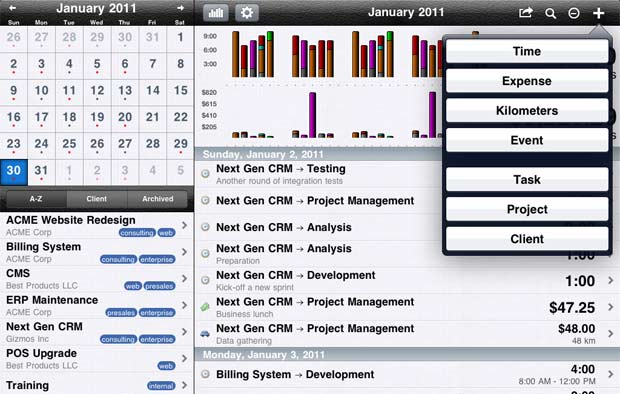
With waves of business owners becoming more and more tech-savvy everyday, it’s important for you to keep your own company on top of the latest technological developments. This means that if you’re not using one of the most intelligent creations of this generation – the iPad – then you’re business is behind the times. iPads have literally hundreds of different uses, even in business, and best of all: they can save you a lot of money! So what are you waiting for? The time is now to increase the usefulness of your iPad by bringing it to work with you, and the following guide will show you the best apps to use.
GotoMyPC
 If you just can’t ditch your Mac or PC completely, then a subscription to GotoMyPC can come in handy, especially for business owners on the go. GotoMyPC allows you to access everything stored on your computer, regardless of where you are (as long as there is an internet connection, of course). So, if you feel a panic attack coming on after forgetting your flash drive back at the home office, GotoMyPC will save you the headache and allow you to pull up the file right on your iPad.
If you just can’t ditch your Mac or PC completely, then a subscription to GotoMyPC can come in handy, especially for business owners on the go. GotoMyPC allows you to access everything stored on your computer, regardless of where you are (as long as there is an internet connection, of course). So, if you feel a panic attack coming on after forgetting your flash drive back at the home office, GotoMyPC will save you the headache and allow you to pull up the file right on your iPad.
The app itself is free, and after a 30-day free trial period, you have the option of opting into the subscription service or dropping out.
iWork
 Consisting of Pages, Keynote, and Numbers, this trio of apps can be highly useful in your business. With all three of these, you may not even need a laptop anymore, as these offer the same mobility and functionality as a regular laptop. Furthermore, Keynote has the notable advantage of being able to create stunning and professional presentations right on your iPad. This is useful for business presentations, marketing demos, and interactive customer engagement. Many trade show exhibitors are finding it incredibly useful to incorporate the use of iPads into their presentations. Aside from shows, a majority of the top business owners are using these applications – which cost a mere $9.99 each – nearly everyday in their work. You should too.
Consisting of Pages, Keynote, and Numbers, this trio of apps can be highly useful in your business. With all three of these, you may not even need a laptop anymore, as these offer the same mobility and functionality as a regular laptop. Furthermore, Keynote has the notable advantage of being able to create stunning and professional presentations right on your iPad. This is useful for business presentations, marketing demos, and interactive customer engagement. Many trade show exhibitors are finding it incredibly useful to incorporate the use of iPads into their presentations. Aside from shows, a majority of the top business owners are using these applications – which cost a mere $9.99 each – nearly everyday in their work. You should too.
Cube Time and Expense Tracker
 One of the greatest organizational apps for business professionals is the Cube Time and Expense Tracker. Using charts to keep track of your time logged on projects, mileage for trips, and incurred business expenses, this app can not only keep your records organized, but help you have the necessary information available in a concise package when it comes to tax time. Additionally, you can export files through your email or to iTunes and open them in either Numbers or Microsoft Excel. The pro version costs $9.99, and includes upgrades such as notification systems, an advanced timer, PDF conversions, and income/profit calculations. If you’re a busy professional who needs to stay organized while on the go, Cube Time and Expense Tracker it a great way to keep everything together and save paper while you’re at it.
One of the greatest organizational apps for business professionals is the Cube Time and Expense Tracker. Using charts to keep track of your time logged on projects, mileage for trips, and incurred business expenses, this app can not only keep your records organized, but help you have the necessary information available in a concise package when it comes to tax time. Additionally, you can export files through your email or to iTunes and open them in either Numbers or Microsoft Excel. The pro version costs $9.99, and includes upgrades such as notification systems, an advanced timer, PDF conversions, and income/profit calculations. If you’re a busy professional who needs to stay organized while on the go, Cube Time and Expense Tracker it a great way to keep everything together and save paper while you’re at it.
Read the rest of this entry »
comment on this story | Comments Off on How to Incorporate an iPad into Your Business Model
June 3rd, 2011 at 3:45 PM EST | by Kelly Kehoe

Calls & Texting
Aside from the obvious music storage (thus replacing the iPod), what else can the iPad do? Not only can you make calls and send messages from your iPad, but you can do it for free. There are several options available for this, allowing you to replace your costly Apple or Verizon plan with your iPhone with free apps on your iPad.


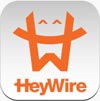



Skype*
Skype was one of the first internet calling based applications, and undoubtedly still one of the best. Although they have yet to come out with an app specifically formatted for the iPad, the iPhone version works just as well. It offers free calls to other Skype users, regardless of whether they’re calling from a Mac, PC, iPod…and so on. Also, it offers free international calls to other Skype users. It has affordable credit purchasing options to use if you need to call a landline or cell phone, too. While the iPad can call both ways, it only receives video feedback, due to its lack of a camera. Only the iPad 2 offers true face-to-face chat over Skype.
EasyTalk*
EasyTalk offers free calls, both domestic and international, to fellow EasyTalk users. This app is based off of your Facebook contacts.
HeyWire
A popular texting option for not only fellow HeyWire users but for sending free SMS messages to anyone in over 45 countries, HeyWire has been a great replacement for paid texting services through the cellphone companies. HeyWire is also available for free on the iPad, making it the perfect alternative to texting on a cellphone.


TextNow
This is a widely-used app that allows users to send and receive unlimited text and picture messages for free. You are given a free phone number to use, and there are also free or cheap call services available.
Textie Messaging
This free app also allows you to send and receive text/picture messages from anyone. For Just $1.99, you can turn off the ads, too.
Tribair*
This free app is unique in that it not only allows users to make free calls over the internet to other fellow users, but it offers text, picture, and video messaging!
Other useful apps you may want to consider include: Vtok, textPlus (up to $4.99), Mobyler*, and GV Connect ($2.99). All in all, paying for monthly minutes and text message fees are becoming a thing of the past with these useful apps. The only advantage the smartphone has over an iPad would be its compact size.
Documents
Pages
At just $9.99, is one of the best investments you can make as an iPad owner. There are sixteen different page styles to help you create anything from normal documents, resumes, letters, flyers, reports, and more. Documents can be saved as Pages, PDF, or Word Documents, and easily exported to a variety of outlets. There is bluetooth technology available to those wishing to buy a separate keyboard, thus transforming your iPad into a full-blown laptop. Creating, working on, and saving documents is effortless with Pages, making it no different than a regular computer.
Read the rest of this entry »
comment on this story | read comments (1)