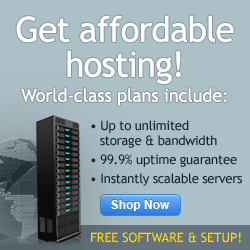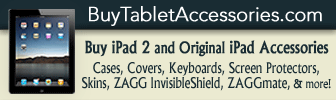You purchased the iPad not only be entertained with games and reading the news every day, but you have decided you want to use your iPad to save and display files. You want to cut down on the paper you carry and tend to leave at home. You want your iPad to be your travel companion. However, since there is no traditional USB port, there are a few different options for transferring your important documents to your iPad.
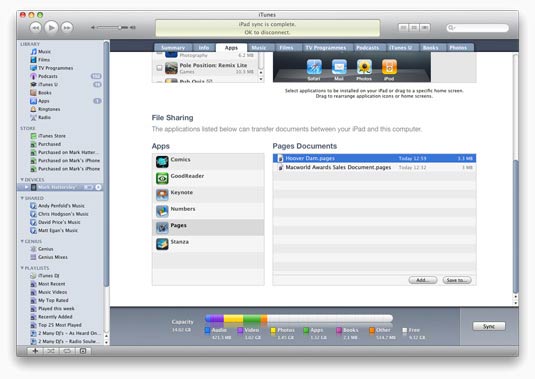
iTunes allows file sharing between your computer and your iPad. The first thing you will have to do is connect your iPad to the computer using the USB cord that came with your iPad. Click on the Apps tab and scroll to the bottom of the screen. You will see a list of apps that allow file sharing. Find the file on your computer that you want to transfer and drag and drop the file into the document list in iTunes. The file can only be viewed and edited from within the app where you placed the file. That is one downfall to using iTunes for file transfers.
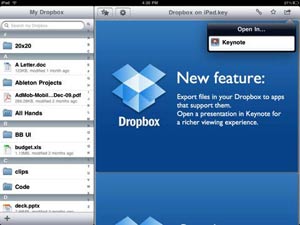
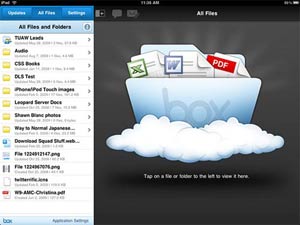
One option is using the “cloud” as a way to transfer and back up files. Apps such as Dropbox and Box.net allow you to save your information onto an online server by placing files into a specified folder. You can then open the folder on your computer or with the iPad App and view the information on the server. You then have the option of leaving the information on the server, or moving the file to your iPad for use offline.
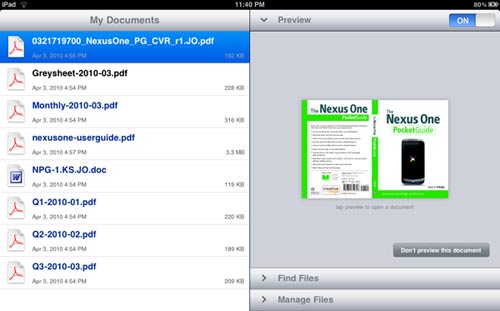
GoodReaderfor iPad is an app that allows the user to connect to individual servers, such as box.net, Dropbox, or Google Docs if you have any of those accounts set up. Once you open GoodReader on your iPad, you can connect to the servers individually by entering your password information. The app allows you to transfer documents wirelessly from a computer. It is not the easiest program to use, but it does include a help file within the app that directs you step-by-step for each of the servers it supports. The additional benefit of GoodReader is the ability to sync your email to the app in order to transfer files directly from your email.
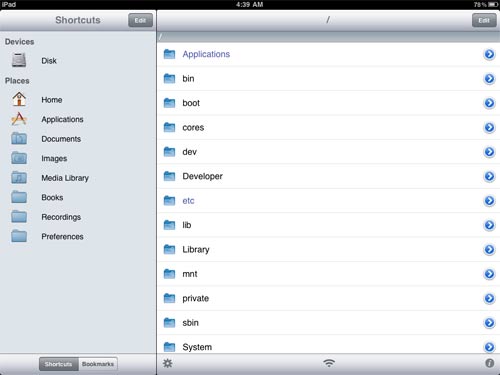
If you have jailbroken your iPad, you can download and install OpenSSH onto your computer from the Cydia store. This is not an app, but allows you to connect over your wifi network. You will then be able to connect your iPad to your computer using the USB cable. There is no app or settings to mess around with using this method. You can then use your computer to manage the file directory system. Another option is to also download the iFile app that will give you the ability to navigate iPad files from the iPad directly.
The ability to file share allows you to retrieve files faster and without the need for carrying paper versions with you. There is less of a chance of forgetting that important document.
Comment on this story | Comments Off on How to Transfer Files to the iPad