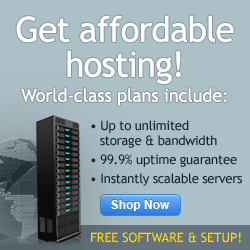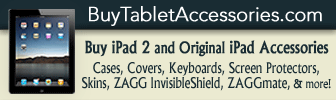Add multitasking, connect to a Bluetooth mouse, sync over Wi-Fi, and more–all without waiting for iOS 4.
Apple’s iOS 4 enables multitasking and other new and useful features, but the iPad can’t join the party until this fall. If you jailbreak your iPad, however, you can multitask today–and that’s just the beginning.
Your jailbroken iPad can run all kinds of third-party apps far beyond the selection in Apple’s App Store. Want to sync over Wi-Fi, connect a Bluetooth GPS or mouse, and browse the entire iPad file structure? Here’s how.
Jailbreaking Basics
Jailbreaking your iPad lets you install third-party utilities and applications. (That’s different from "unlocking," which allows you to use a device with a different phone carrier.) When jailbroken, the iPad becomes an actual computer in that you can tweak the interface and make modifications at the lowest levels. This is a double-edged sword: You could run unstable tools or even damage your device, although that’s highly unlikely. Remember that with your jailbroken iPad, Apple isn’t around to tell you what you can and can’t do with it–for better or for worse.
Fortunately, if you pay attention to what you’re doing, you can run the warranty-voiding process without incident–and if you change your mind later, you can return to Apple’s default, locked-down environment.
How to Jailbreak Your iPad
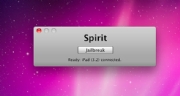 As with all major installations, begin with a backup. Connect the iPad to your computer. In the left iTunes column, right-click the iPad’s name, and pick Backup. You can restore your data from here if needed.
As with all major installations, begin with a backup. Connect the iPad to your computer. In the left iTunes column, right-click the iPad’s name, and pick Backup. You can restore your data from here if needed.
Download Spirit to jailbreak the iPad. Note that the jailbreak process depends highly on your version of iTunes and iOS. As of this writing, Spirit hadn’t yet been updated to work with iTunes 9.2; be sure that you have an older version of iTunes or that Spirit now supports iTunes 9.2 before proceeding. The jailbreaking community usually compensates for Apple’s updates within several days or weeks.
Unplug other iPod devices, and connect your iOS 3.2 iPad directly to your computer. Run Spirit. The process will modify and restart the iPad; leave everything alone until the process is complete. Did it work? Great.
If it didn’t work–as happened to me initially–quit Spirit and restore your iPad in iTunes. If iTunes won’t even recognize the iPad, kick it into DFU (device firmware upgrade) mode. Connect the iPad, and hold the lock and home buttons for 10 seconds. Release the lock button, but continue holding the home button. The screen should stay black, but the iPad should appear in iTunes. Restore the iPad, and then reattempt the jailbreak.
Again, if you ever get cold feet and want to revert to your iPad’s original state, just restore the iPad in iTunes. If iTunes doesn’t recognize the iPad, put it in DFU mode first.
Read more: PCWorld.com
Comment on this story | Comments Off on How to Jailbreak Your iPad (Plus 8 Things to Do With It)